Getting Started
Welcome to Newscom. The best place for finding the pictures, video and other content you need. You're here to find content and the best way to do that is to just jump right in and start searching (go ahead, we won't stop you). If you're not quite ready and still want to learn more, we've got some tips for how to refine your searches along with pointers on how to use some of the other features Newscom offers. It's kind of cool when you think about it: your own guided tour. When you're done with this page, you'll be able to teach everyone in the office how to use Newscom, you'll be such a pro (again, we won't stop you there either).

Search
Newscom uses a Boolean search engine, which makes it nice when you're trying to narrow down a search. Boolean simply means that you can put connectors and qualifiers into your original search like AND, OR along with AND NOT. These help narrow down your search. For example, if you're trying to find a great shot of a sidewalk café in Paris, doing a general search for "Paris" will bring up thousands of photos of the blonde heiress. Searching for "Paris AND NOT Hilton" will get you off on the right foot for that search.
Newscom also has an advanced search field that drops down when you start typing in the search box. From here you can further refine your search by limiting results to a specific orientation, between a certain date and a type of content: editorial photo, creative photo, video, graphic, etc.
If you can't find what you're looking for or you find the word "Boolean" a little frightening? Email us at [email protected] and we'll do the searching for you - for free.
Image Preview
You can search all the images you'd like on Newscom without registering or logging in. But if you'd like to see a larger preview image, Newscom asks you to log in so we can show you the pricing for your publication type. Logging in also lets you store and share images on your account (there are loads of other reasons to register, but we've got them all listed on our Why Register page).
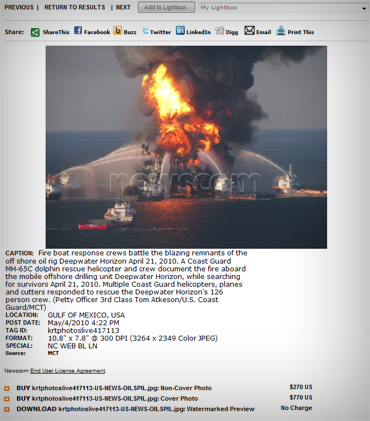
Once you log in the site will change. Don't worry, you didn't do anything wrong. We just realize that most publications will be printing on a white background, so we switch the site to white so you can see what the pictures will look like when they print or show up online.
Below each image you'll find information about the image with the caption, post date, TagID number (Newscom's unique image identification number that can help you find the image again easily) and the content partner that provided the image. There will also be download options and pricing information tailored to you and your publication type. Once you've found a photo you like you simply have to click on the download option you prefer, pay with a credit card (to set up a pay-per-use account or other and easier download options, contact our sales team at [email protected]) and you're on your way.
Storing and Sharing Content
Newscom makes it easy to store and share content. On every image page you have the option to share that image through email, Facebook, Twitter and more. Or, if you're looking for more than one photo, you can easily add images to a lightbox. Once you log in you'll be able to access your lightbox, subscription information and account information from the upper left-hand corner of the screen.
You can email an entire lightbox to anyone, even if they don't have a Newscom account. The email will give them a link to preview thumbnail images. If they'd like to see more detail, all they have to do is click on the image link to go to the image preview page.
All Done
You're a Newscom expert now. Go out and get 'em tiger. Or ignore the cliché line and go find your images now. You can register for an account or start searching. If you still have questions we love to talk, especially about what you need and what we can do to help you. So go ahead and start a chat session. It'll make us both happy.

